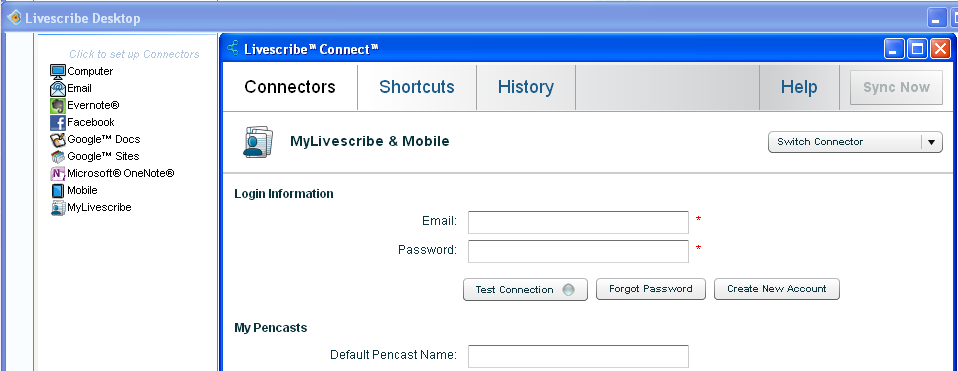Update 2019
In 2019, I got the Livescribe Aegir pen, since my livescribe Echo's screen stopped working. I still like it.
Original article
I received a Livescribe Echo pen for Christmas from my wonderful girlfriend Naomi. And I have been discovering how to use it, the desktop software and the iphone application.
Being a recent convert to the iPhone 4s, my first task was seeing if I could access the data created by the livescribe pen on the iPhone.
To access the pencasts you create on your iPhone, there's an available on the appstore: Pencast Player (it's free). Once it's on the iPhone, you have to open it and setup your livescribe account and password in it. That allows you to start downloading the public pencasts available on the livescribe website. Now to allow your own created pencasts to be downloaded by the iphone, you have to setup the Mobile connector in the Livescribe Desktop application.
You should again enter your Livescribe email and password, then you simply need to click on the Test connection button, and you should be rewarded by the green light.
Then you simply need to take pages (one or more) from your Library and drag them to the Mobile connector in your Livescribe Desktop application. You will be allowed to send them as pencasts with audio, or audio or pages only. Confirming that should start the synchronization.
Then if you check with your mobile phone you should be able to download the pages as a pencast. I have noticed for the moment, that on the iPhone, the pencast player seems only to support the first audio file contained in the pencast. This could be a problem in the app, or it might just be that I didn't configure something correctly.
But hey, Pencasts with all your notes on the go, I say that's hard to beat. And it remains very readable on my iPhone's screen.